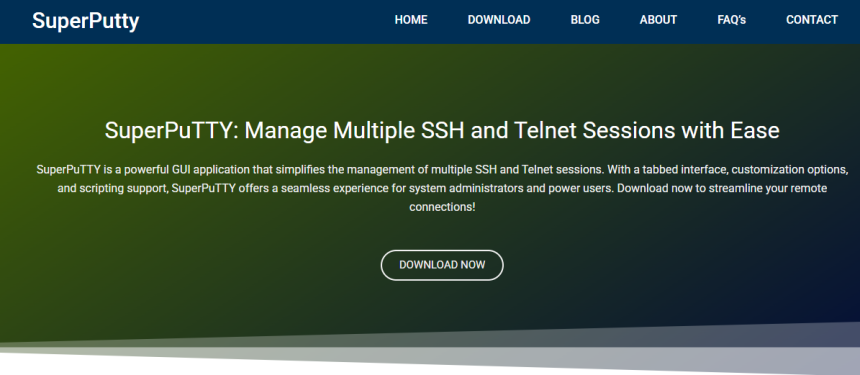Setting up SSH sessions across multiple servers can be a pain. Opening one PuTTY window after another, clicking around, and constantly tabbing back and forth. If that’s your daily grind, SuperPuTTY can change the game completely.
This powerful Windows manager builds on top of PuTTY and turns your terminal chaos into a tidy, tabbed interface with serious customization. But here’s the kicker: setting it up doesn’t take hours—you can be up and running in minutes.
Let’s walk through exactly how to set up SuperPuTTY fast, without the fluff. By the end, you’ll be flipping between server sessions like a pro.
Understanding the Role of SuperPuTTY
Before diving in, get this clear: SuperPuTTY is not a standalone SSH client. It’s a GUI-based Windows manager designed to make PuTTY much easier to use. Think of it as a control panel for all your PuTTY sessions.
It introduces features like:
- Tabbed interface for SSH/Telnet sessions
- Easy access to saved sessions
- Custom window arrangements
- File transfer integration with PSCP or WinSCP
- Support for command-line automation
For sysadmins, developers, or anyone working across multiple remote systems, it’s a huge time-saver.
Downloading and Preparing SuperPuTTY
Start with the basics—SuperPuTTY isn’t bundled with PuTTY, so you need to install a few things first.
Step 1: Install PuTTY
Head to the official PuTTY website and download the latest Windows Installer. Choose the 64-bit version if your system supports it.
Install PuTTY as you would any standard Windows application.
Important: Make a note of where PuTTY gets installed (usually C:\Program Files\PuTTY), especially the location of putty.exe.
Step 2: Download SuperPuTTY
Go to the official SuperPuTTY repository on GitHub:
Under Releases, download the latest SuperPuTTY-x.x.x.x.zip.
Once downloaded:
- Extract the .zip file to any folder, e.g., C:\Tools\SuperPuTTY
- No installer needed—this is a portable app
Launching SuperPuTTY for the First Time
Now comes the setup. Double-click SuperPutty.exe inside your extracted folder.
The first time you open it, you’ll be prompted with a configuration screen asking you to set the path to PuTTY executable. Here’s what to do:
Set Executable Paths
- PuTTY executable: Browse to putty.exe, likely at C:\Program Files\PuTTY\putty.exe
- Pscp executable (optional for file transfer): Use pscp.exe from the same directory
Once done, hit OK.
You’ll land on the main SuperPuTTY interface—a clean layout with options to create new sessions, view tabs, and organize connections.
Creating and Managing Sessions
This is where SuperPuTTY really shines. Forget juggling multiple windows—everything lives in one place.
Create a New Session
Click Session > New. You’ll see a dialog with options:
- Session Name: Give it a short, clear name like WebServer1
- Host Name: Enter the IP address or domain of your server
- Port: Usually 22 for SSH
- Protocol: Select SSH from the dropdown
- Username: Optional, but helpful if you always connect with the same user
- Password: Not recommended to save for security reasons
Under PuTTY Session, you can choose Default Settings or any existing saved session from PuTTY.
Click Save when you’re done.
Organize Tabs
SuperPuTTY will open your new session in a tab, just like a web browser. You can open multiple sessions side by side or stack them vertically/horizontally.
Drag and drop tabs to rearrange them. Use the Dock Manager to organize sessions across multiple monitors or in grid layouts.
Customizing Your Experience
Now that you’re connected, it’s time to personalize SuperPuTTY to match your workflow.
Adjust Tab Behavior
Navigate to:
Tools > Options > Layout
Here, you can define how new tabs open—on top, below, beside, or in a floating window.
Change Font and Appearance
Go to:
Tools > Options > Appearance
Set your favorite font (like Consolas or Hack), tweak the font size, and even assign different background colors to different servers.
You can also disable the splash screen and auto-expand the Sessions tree for quicker access.
Automate Commands
Want to run a few common commands every time you log in?
- Edit your session
- Scroll down to Script to Run After Login
- Add commands like cd /var/www or htop
This is great for repetitive workflows.
Importing Existing PuTTY Sessions
If you’ve used PuTTY before, chances are you’ve saved dozens of sessions. SuperPuTTY lets you pull those in instantly.
How to Import
- Go to Tools > Import PuTTY Settings
- It’ll scan your registry for existing PuTTY sessions
- Select the ones you want and import them
They’ll now show up in your SuperPuTTY session tree.
File Transfer with PSCP or WinSCP
SuperPuTTY also integrates with PSCP for quick file transfers. If that’s not your style, it also supports WinSCP for a graphical drag-and-drop experience.
Setup PSCP
Make sure pscp.exe is in the same folder as putty.exe. Then:
- Go to Tools > Options > SCP
- Set the PSCP path
- Enable options like “Confirm File Overwrites” or “Preserve Timestamp”
Now you can right-click on a session and launch file transfers with ease.
Setup WinSCP (Optional)
Prefer GUI-based transfers? SuperPuTTY can launch WinSCP from a session context menu. All you need is to install WinSCP and set the path in SuperPuTTY options.
Keyboard Shortcuts to Speed Things Up
To really get fast with SuperPuTTY, start using keyboard shortcuts:
- Ctrl + N: New session
- Ctrl + T: Open in new tab
- Ctrl + W: Close tab
- Ctrl + Shift + S: Save all sessions
- Ctrl + Tab: Switch tabs forward
- Ctrl + Shift + Tab: Switch tabs backward
Customize or add more shortcuts in Tools > Options > Hotkeys.
Common Troubleshooting Tips
Sometimes things don’t go perfectly. Here are quick fixes for common issues:
Sessions Not Opening
Check if your PuTTY path is set correctly. Without a valid putty.exe, SuperPuTTY won’t launch sessions.
Black Screen on SSH
Make sure you’re using the right protocol (SSH vs. Telnet), and verify your port number is correct (default is 22).
File Transfer Fails
Double-check that pscp.exe is present and not blocked by antivirus. Also ensure SuperPuTTY has permissions to access the file paths you’re transferring from/to.
Use Cases for Advanced Users
If you’re working on a large server farm or juggling dozens of SSH sessions daily, SuperPuTTY becomes even more valuable.
Group Sessions
You can create session groups by organizing your saved sessions in folders. Right-click and launch an entire group at once.
Logging and Auditing
Enable auto logging under session options to save session output to a file—perfect for tracking deployments or debugging over time.
Tunneling and Port Forwarding
SuperPuTTY fully supports PuTTY’s tunneling features. Just configure them inside the associated PuTTY session and SuperPuTTY will handle the rest.
Advantages over Standard PuTTY
Let’s break down why SuperPuTTY stands out:
| Feature | PuTTY | SuperPuTTY |
| Tabbed sessions | ❌ | ✅ |
| Drag-and-drop session layout | ❌ | ✅ |
| Integrated file transfer | ❌ | ✅ |
| Session tree view | ❌ | ✅ |
| Custom hotkeys | ❌ | ✅ |
Once you get used to the tabbed interface, switching back to basic PuTTY feels like using dial-up internet in the age of fiber.
Conclusion
SuperPuTTY transforms the clunky, one-session-at-a-time experience of PuTTY into a powerful multi-session toolkit. The best part? You don’t need to be a tech wizard to get it up and running.
With just a few downloads, path configurations, and a handful of session setups, you’re looking at a fast, efficient workflow that’s miles ahead of traditional terminal juggling.