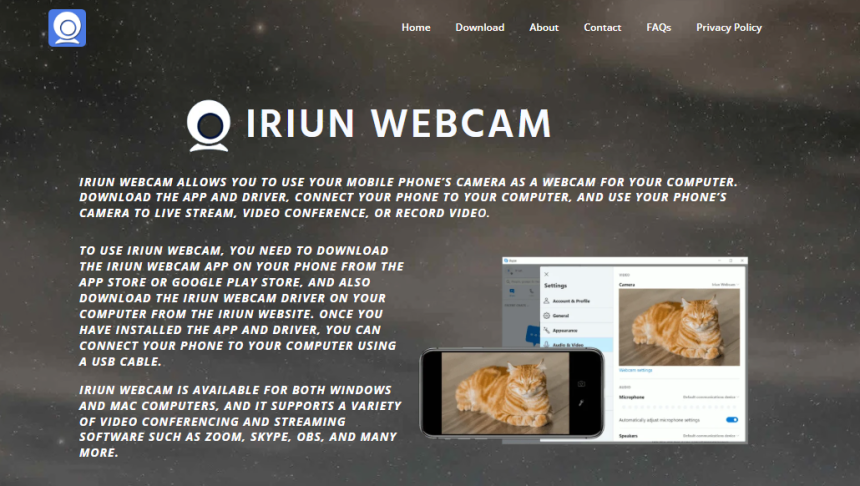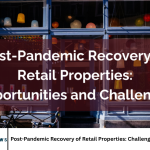Video calls have become the norm. Whether you’re attending a business meeting, teaching a class, or catching up with friends, you want to look clear and professional on Zoom. That’s where IRIUN Webcam steps in.
Instead of spending hundreds on a fancy webcam, you can use your smartphone’s superior camera and convert it into a high-quality webcam for your PC or Mac—thanks to Iriun. This small tool can transform your Zoom setup and greatly improve your video quality.
Let’s walk through how to make that magic happen.
Understanding What the IRIUN Webcam Does
IRIUN Webcam is a free application that connects your smartphone camera to your computer via Wi-Fi or USB and emulates it as a webcam. This setup lets your phone camera replace your built-in webcam in apps like Zoom, Skype, OBS, Google Meet, and more.
Why is that useful?
Because even budget smartphones today have far better cameras than most laptop webcams. You get sharper resolution, better lighting response, and smoother video.
System Requirements to Get Started
Before diving into the setup, make sure your devices meet these basic needs:
- Computer: Windows 10/11, macOS, or Linux
- Smartphone: iOS (iPhone 6 or newer) or Android (5.0+)
- Wi-Fi network or USB cable (for more stable connections)
- Zoom app installed on your computer
Both your smartphone and PC should be on the same Wi-Fi network if you’re going wireless.
Downloading IRIUN on Both Devices
First things first: you need Iriun on both your computer and your phone.
On Your Computer
- Visit the official Iriun website.
- Choose the version for your operating system (Windows, macOS, or Linux).
- Download and install the setup file.
- Follow the on-screen instructions. The installation is quick and doesn’t install extra bloatware.
On Your Smartphone
- Open the App Store (iPhone) or Google Play Store (Android).
- Search for “Iriun Webcam”.
- Tap Install and wait for it to finish.
- Open the app. Grant camera and microphone permissions when prompted.
Now both devices are ready for pairing.
Connecting Smartphone Camera to PC with Iriun
With both apps installed, the pairing process is automatic and straightforward.
Wireless Connection (Wi-Fi)
- Launch the Iriun app on your smartphone.
- Open the Iriun app on your PC.
- Make sure both devices are on the same Wi-Fi.
- Within seconds, your phone camera will show up on your computer screen as a webcam.
You should now see the camera feed from your smartphone mirrored on your desktop screen. That means the connection is active.
USB Connection (Optional but Recommended)
For more stability and zero lag:
- Connect your smartphone to your computer with a USB cable.
- Enable USB debugging on Android or trust the computer on iPhone.
- Open both Iriun apps again.
- Your phone camera will connect and show up automatically.
No extra drivers or configuration needed. This option also helps if your Wi-Fi is weak or unstable.
Setting Up IRIUN Webcam in Zoom
Once the camera feed is working, it’s time to integrate it with Zoom.
Selecting IRIUN as Your Camera Source
- Open Zoom on your computer.
- Click the gear icon in the top-right to access Settings.
- Navigate to the Video tab.
- Under the Camera dropdown, select “Iriun Webcam”.
That’s it—Zoom will now use your smartphone camera instead of your built-in webcam.
You can do the same directly during a Zoom call:
- Click the small arrow next to the Start Video icon.
- Choose Iriun Webcam from the list of available cameras.
Your phone camera will now be active in the meeting.
Positioning Your Phone for Best Video Quality
Having a great camera is only half the battle. You also need a steady setup and flattering angles.
Use a Phone Tripod or Mount
- Avoid holding the phone in your hand.
- Mount it using a tripod, stand, or phone clamp.
- Place it at eye level—this looks most natural on camera.
Frame Your Shot
- Keep your head centered and leave a little space above it.
- Avoid placing the camera too high or too low.
- Clean your phone lens before starting.
Check Lighting Conditions
- Natural light is best—face a window if possible.
- Avoid overhead lighting or strong backlight.
- Use a ring light or softbox for professional lighting indoors.
Lock Focus and Exposure
On your smartphone, tap and hold your face in the camera preview to lock focus and exposure. This prevents constant shifting during the call.
Using Audio Correctly with IRIUN Webcam
IRIUN only transmits video, not audio. You’ll need to use a microphone connected to your computer or phone separately.
Here are your options:
Option 1: Use Computer Mic
- Default and simplest option.
- Works well for most situations.
- Make sure to test audio in Zoom settings.
Option 2: Use Headset or USB Mic
- Plug in a headset or external mic to your PC.
- Select it in the Zoom audio settings for best clarity.
Option 3: Use Smartphone Mic via Iriun Audio (Add-on)
- Some versions of Iriun allow an audio add-on.
- Not always reliable, so stick with the first two methods unless you’re advanced.
Troubleshooting Common Issues
Things usually go smoothly, but here’s what to do if something doesn’t work.
Problem: Iriun Webcam Not Showing in Zoom
- Make sure both the phone and PC apps are open.
- Reboot both devices.
- Reinstall the Iriun app on both ends.
- Try using a USB connection instead of Wi-Fi.
Problem: Video Lag or Freezing
- Switch from Wi-Fi to USB mode.
- Close background apps on your phone and PC.
- Ensure a strong network connection.
Problem: Camera Feed Is Blurry
- Clean your phone lens.
- Lock the focus manually.
- Increase lighting in the room.
Comparing IRIUN with Other Webcam Apps
IRIUN isn’t the only option, but it’s definitely one of the easiest.
| Feature | Iriun | DroidCam | EpocCam | OBS Camera |
| Wireless + USB Support | Yes | Yes | Yes | Yes |
| Easy Zoom Integration | Yes | Yes | Yes | No |
| Audio Support | Limited | Yes (paid) | Yes (paid) | No |
| HD Quality | Yes | Yes | Yes | Yes |
| Free to Use | Yes | Limited | Limited | Yes |
IRIUN hits the sweet spot of simplicity and quality without a learning curve or paywall.
Best Practices for a Professional Look
A smartphone cam gives you the power, but your setup still matters. Here’s how to bring it all together.
- Dress professionally (at least the upper half)
- Use background blur or virtual backgrounds in Zoom.
- Sit facing the light, not with your back to a window.
- Mute yourself when not speaking.
- Keep the camera steady, no handheld wobble
Small touches like these can make you look like a broadcast pro, even with a $0 webcam setup.
Conclusion
Using IRIUN Webcam for Zoom meetings is a bright and simple way to elevate your video calls without investing in expensive gear. Your smartphone’s camera is already better than most built-in webcams—IRIUN just helps unlock that potential.
With just a few steps, you can turn your phone into a high-definition webcam, perfect for Zoom calls, interviews, classes, and presentations. Combined with a stable mount, decent lighting, and a mic, you’ll look sharp and professional every time you appear on screen.